How to Inserting Blank Clips on videopad editor. You can add blank clips to your Sequence by clicking the "Insert Blank" button on the toolbar. Once clicked, a drop down will appear giving you three choices. You can add a black clip, a white clip, or select your own custom color by selecting the "Custom color..." option.
Once you have clicked the "Insert Blank" button on the toolbar, the "Select position for the blank image" dialog will appear. Your choices are:
- Add to slider's position Adding blank clips to the slider's position in the project allows you to create breaks between scenes. A blank clip can also be used as a background for captions.
- Add to beginning of the timeline Adding a blank clip to the beginning of your project allows you to force a set amount of blank screen before your main movie begins. This could be helpful if you want to begin your movie with a build up of music or a voice over.
- Add to end of the timeline Adding a blank clip to the end of your project allows you to force a set amount of blank screens at the end of your movie. This could be helpful if you still have audio that you want played, but no video to show.

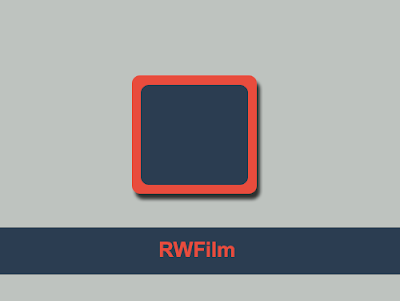




0 komentar