Once you have completed your project you need to build it:
- Click the "Save Movie" button on the toolbar. A new dialog box will appear (the "Video Output Setup" dialog).
- Select the destination device and format you want your project to be built for by clicking on the picture.
- You can adjust the settings for the format you have chosen if you want to. There is a help page for every destination type (access them by clicking the "Help" button in the bottom of the "Video Output Setup" dialog).
- Click the OK button at the bottom of the "Video Output Setup" dialog.
These are the possible output destinations you can choose from:
Output Video to Disc
Output Video to a Computer
Output Video to a Portable Device
Output to Image Sequence
Output Options - Upload Video
Use the Upload output option to upload your movie to the YouTube, Facebook or Flickr websites.
YouTube
Click the YouTube button on the Upload page for YouTube upload setup. Your video file will be stored in a temporary location in FLV format (flash video). You can choose to have your temporary file deleted after successful upload.
Type in your YouTube login details, pick a category and provide a description for your video file. VideoPad will take care of the rest.
Facebook
Click the Facebook button on the Upload page for Facebook upload setup. Your video file will be stored in a temporary location in FLV format (flash video). You can choose to have your temporary file deleted after successful upload. Enter a title for the video, the description, and set a privacy level.
To complete the upload process, you will need to authorize VideoPad to connect to your Facebook account. Click the Authorize button to be connected to the Facebook website. When you are finished on Facebook, VideoPad will post the video to your account with the details you have specified.
Flickr
Click the Flickr button on the Upload page for Flickr upload setup. Your video file will be stored in a temporary location in AVI format. You can choose to have your temporary file deleted after successful upload. Enter a description for your video and any identifying tags, select a safety level, who the movie should be visible to, and if you want to hide your movie from public search results on internet web browsers.
To complete the upload process, you will need to authorize VideoPad to connect to your Flickr account. Click the Authorize button to be connected to your Flickr account online to complete this process. When and account is authorized, VideoPad will post the video to your account with the details you have specified.





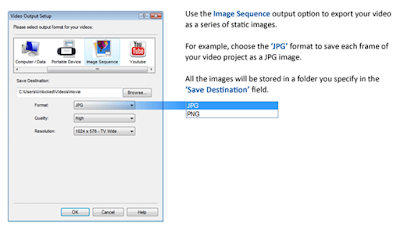





0 komentar